How to Manage Your Workspaces on Monday.com: Tips and Tricks
Discover expert tips and tricks to effectively manage workspaces on Monday.com. Stay organized and streamline your workflow with ease.
Tired of nonsense pricing of DocuSign?
Start taking digital signatures with BoloSign and save money.
Are you tired of scattered documents, misplaced files, and disorganized tasks? Look no further! In today's fast-paced work environment, effective workspace management is key to boosting productivity and ensuring smooth collaboration. And what better tool to achieve this than Monday.com? In this blog, we will dive into the world of workspace management on Monday.com, exploring valuable tips and tricks to help you streamline your workflows, stay organized, and maximize your team's efficiency. Whether you're a project manager, a team lead, or an individual contributor, get ready to unlock the full potential of Monday.com and revolutionize the way you manage your workspaces. Let's dive in and discover how to master workspace management with Monday.com!
1. Opt for a Singular Workspace
If you're running a large company with different departments like IT and marketing, it might seem intuitive to create separate workspaces for each division. However, this can lead to a lack of communication and reduced workflow efficiency. Instead, opt for a singular workspace where each department can have dedicated boards.
2. Use Groups to Organize Your Goals
Groups are easy and straightforward to understand – they're a collection of related items. You can use groups to keep your goals organized in a timely fashion. For example, you could create monthly, weekly, or bi-weekly status updates for your tasks.
3. Customize Your Status Bar
The status bar allows you to track the progress of your tasks. Customize it by adding a column with your own labels. This will help you categorize your tasks and easily view only recurring monthly tasks. You can also add notifications and automations for whenever statuses are changed or tasks are completed.
4. Create Private Dashboards
If you're an independent contractor working for different clients, it's a good idea to create private dashboards. You can add different board analytics and widgets to keep your clients informed about your progress without interfering with your work.
5. Utilize the My Work Section
If you're working solo, the My Work section can be an excellent feature to utilize. You can view everything assigned to you without having to open up workspaces. You can also see overdue, today, this week, next week, and later items.
6. Be Careful with App Integrations
App integrations like Google Drive and Gmail can be very helpful, but it's essential to be careful when adding them. Only add the necessary integrations that will accentuate your workflow and time management.
7. Personalize Your Workspace
Lastly, don't forget to personalize your workspace through your own individual settings. Change the theme of your workspace, use direct mode or night mode to protect your eyes from screen strain.
How Labels And Statuses Can Boost Your Workflow Efficiency In Monday.Com
- Streamline Your Task Management: Labels and statuses are essential tools for organizing and categorizing your tasks in Monday.com. You can use labels to group similar tasks together, making it easier to find and manage them. For example, if you have several tasks related to social media marketing, you can create a "Social Media" label and assign it to all related tasks. This way, you can quickly review and analyze your progress in that area.
- Get a Clear Overview of Your Project Progress: Are you tired of going through a long list of tasks to get an overview of your project's status? Using statuses in Monday.com will provide a clear picture of each task's progress. A status can tell you if a task is completed, in progress, or stuck. You can customize your statuses according to your project’s needs and add colors for easy recognition. With this feature, you can conveniently see at a glance what tasks require more attention and prioritize accordingly.
- Easy Identification of Recurring Tasks: Recurring tasks are vital tasks that you need to repeat after a specific duration, e.g., daily, weekly, or monthly. However, it would be tedious to keep adding them manually to your board. Monday.com offers excellent automation features that can help you save time by automatically adding recurring tasks based on their label and status. Once you add the label and status to a task, you can use integrations to automate when it should recur.
- Personalized Notifications and Reminders : Notifications and reminders are critical for keeping you and your team on track with deadlines and milestones. With Monday.com, you can set up notifications for changes in status, overdue dates, and upcoming tasks. This feature ensures that you are updated on the progress of your tasks and can take immediate corrective action when necessary.
How To Improve Workflow Efficiency With Monday.Com Workspaces
Are you struggling with managing your workflow and staying on top of tasks? Do you wish there was a better way to keep track of everything? Enter Monday.com, a versatile platform that can revolutionize the way you work. In this post, we will discuss tips and tricks to improve workflow efficiency with Monday.com workspaces.
Tip #1: Keep Your Workspaces Separate
When creating a new workspace, it may be tempting to separate different departments or teams. However, if you are part of a singular business and people need to interact with one another, using separate workspaces could reduce workflow efficiency. Instead, opt for having a single workspace but within it, create different boards for different teams. This way, everyone can work together more efficiently.

Tip #2: Utilize Groups and Timelines
Groups and timelines are a great way to keep your goals organized and accomplish them in a timely fashion. You can create a group for weekly or monthly status updates and add tasks within them. This helps categorize tasks more effectively, making it easier to track progress and manage deadlines.
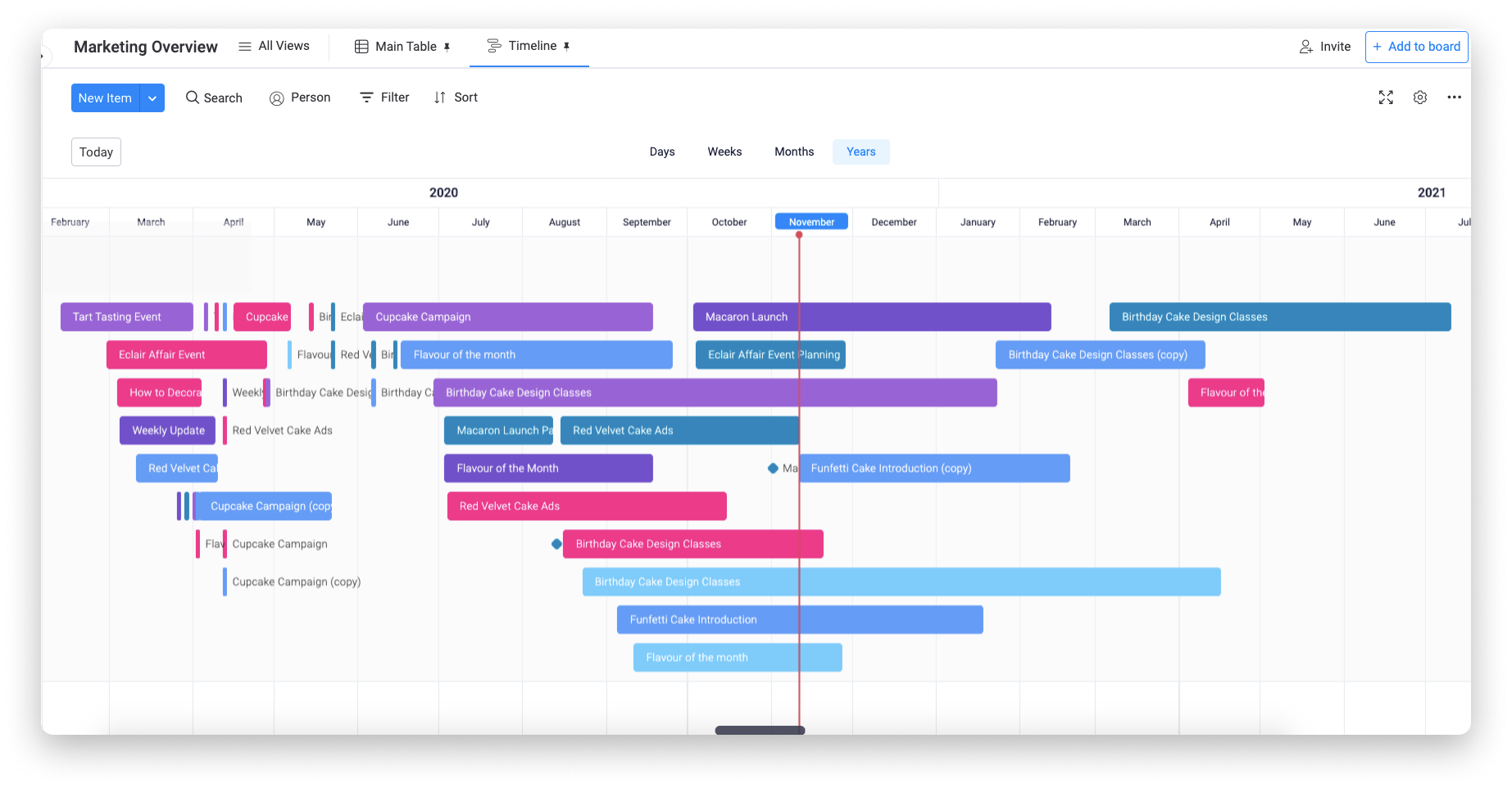
Tip #3: Use Notifications and Automations
Notifications and automations are great tools to help manage and streamline your workflow. You can easily notify people when tasks are completed or statuses are changed, making it easier to stay on top of everything. Monday.com's automation center is particularly useful here, allowing you to customize and tailor your automations to suit your preferences.
Tip #4: Take Advantage of Filters and Dashboards
Filters and dashboards help you get a bird's eye view of everything in your workspace. You can filter tasks by subscriptions, dashboards, shareable, private, and main. Private dashboards are particularly useful if you're giving a summary or brief to someone else, as you can easily give them access to what they need without interference within the workspace itself.
Tip #5: Manage Your Own Work with "My Work"
Don't underestimate the power of "My Work." This section shows you everything scheduled to you, including overdue, today, this week, next week, and later items. You can easily keep track of your own work without having to open up workspaces on Monday.com constantly. This is especially useful if you're working solo.
Tip #6: Add App Integrations with Caution
Although app integrations can help you work more efficiently, it's important to proceed with caution. Make sure to add basic integrations such as Google Drive, Gmail, and TypeForms before adding more complex integrations to avoid creating more work for yourself.
How To Integrate Typeform With Monday.Com For Seamless Data Collection
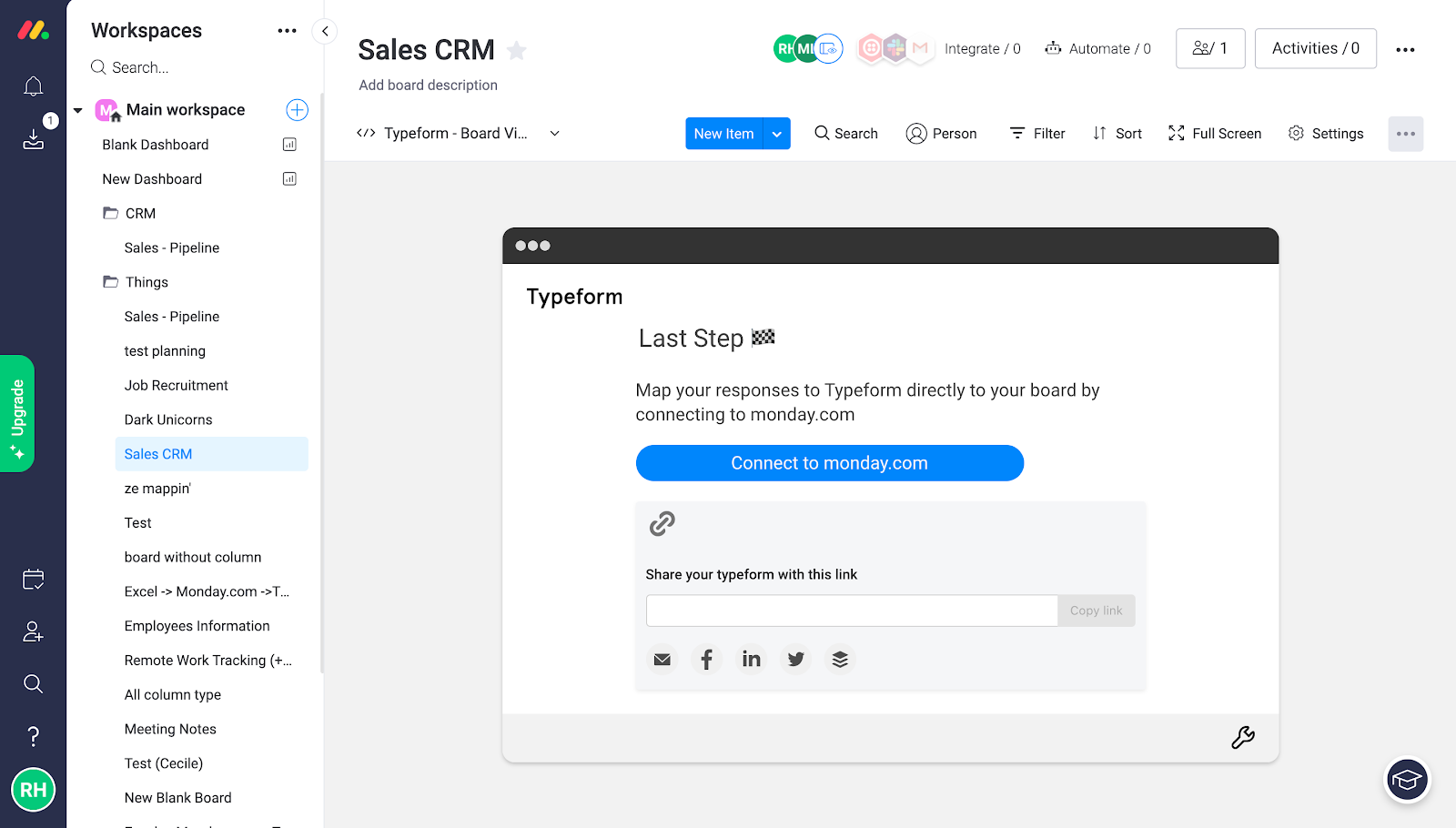
Here's how to integrate Typeform with Monday.com:
Step 1: Create your Typeform
Before integrating Typeform with Monday.com, first, you need to create your customized form on Typeform. Typeform offers several templates to choose from or you can build your own form from scratch. Once you've created your form, make sure to add all the necessary fields and questions that are required for data collection.
Step 2: Connect Typeform to Monday.com using Zapier
To integrate Typeform with Monday.com, you need to use a third-party application called Zapier. Zapier is an automation tool that connects multiple apps to automate workflows. First, create an account on Zapier if you haven't already. Then, select Typeform and Monday.com applications and follow the prompts to connect them. Once the applications are connected, create a new Zap on Zapier.
Step 3: Set up Trigger and Action
In Zapier, the Trigger is an event that initiates the action. In this case, the Trigger is the submission of the Typeform. The Action is what happens after the Trigger occurs. In this case, the Action is creating a new item in Monday.com. To set up the Trigger and Action, select Typeform as the Trigger app and Monday.com as the Action app. Then, select the specific Typeform and Monday.com boards and columns that you want to integrate.
Step 4: Customize the Integration
After setting up the basics, you can customize the integration according to your specific needs. For example, you can map specific fields from the Typeform to the Monday.com fields. You can also set up filters that only transfer data that meets certain criteria. You can even use webhooks to automate certain actions within Monday.com based on the data collected from Typeform.
Step 5: Save and Test the Integration
Once you've customized the integration, save it on Zapier, and test it by submitting a Typeform. Make sure that the data is collected and transferred accurately to your Monday.com workspace. If everything works fine, then your integration is complete, and you can now enjoy seamless data collection using Typeform and Monday.com.
How To Customise Your Workspace Theme On Monday.Com
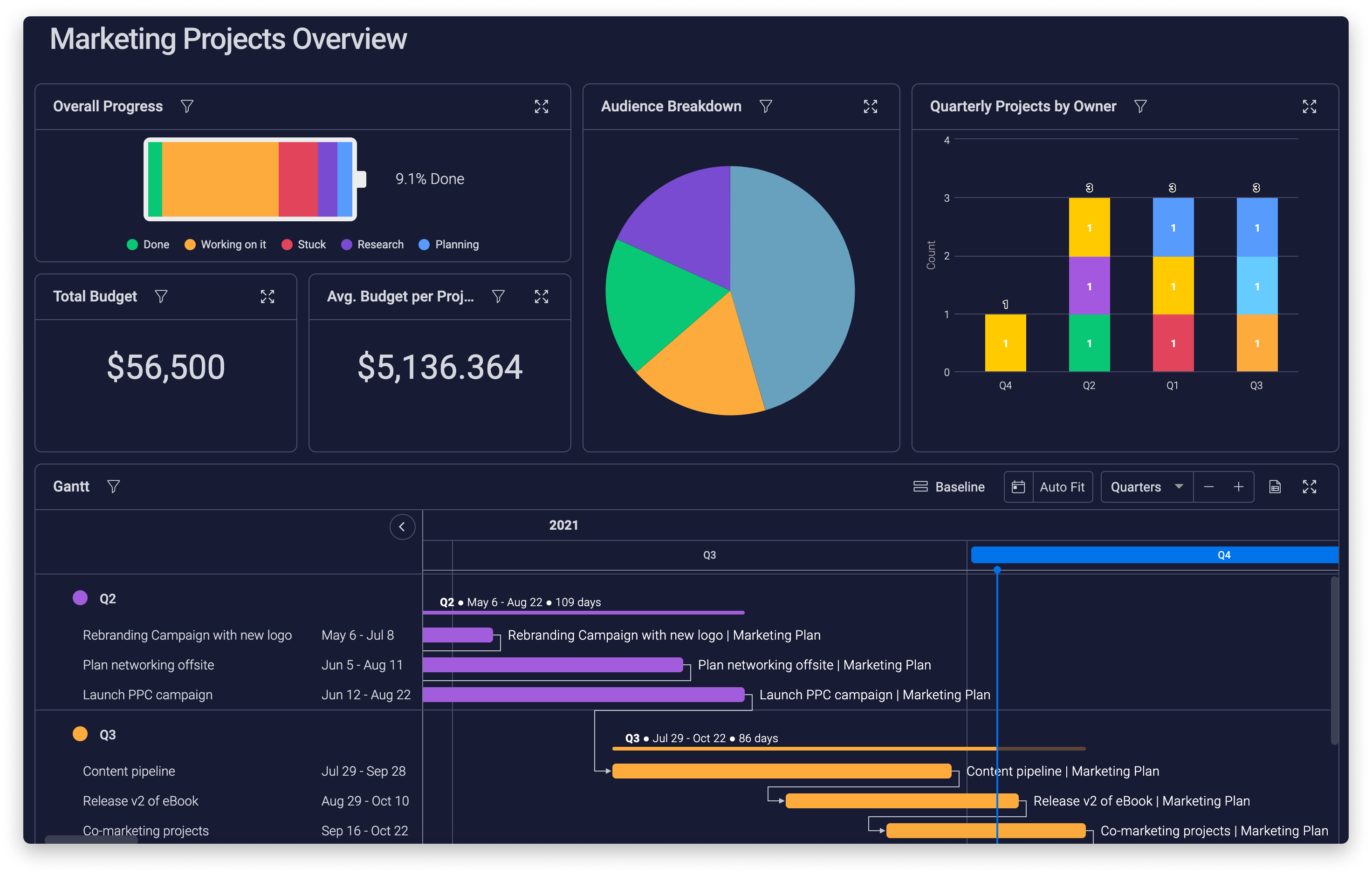
If you're someone who uses Monday.com as your preferred workflow management tool, then you may have noticed the option to customise your workspace theme. This feature helps make the UI more comfortable to work with, reducing eye strains and making your workspace visually appealing.
Customising your workspace theme on Monday.com is a straightforward process. Here are the steps to follow to customise your theme:
- Click on your profile icon:Go to the top-right section of your screen, where you see your profile icon. Click on it, and a dropdown menu will appear.
- Select "Settings":From the dropdown menu, select "Settings." This takes you to a new page where you can manage your account settings.
- Select "Appearance":On the Settings page, look for the "Appearance" section, and click on it to manage your theme preferences.
- Choose your theme:You will see two options for customizing the theme of your workspace: light mode and dark mode. By default, the workspace theme is set to the light mode. To switch to dark mode, click on the "Dark" button.
- Save your changes:Once you've selected your preferred theme, click the "Save" button to save your changes. You can also switch between the modes based on your preference by toggling between the two options.
Customising the theme of your workspace on Monday.com is a simple process, and it can make a significant impact on your productivity. Here are some benefits of changing your workspace theme:
- Reduce eye strain:Customizing your Monday.com workspace theme helps reduce eye strain, which can cause fatigue and headaches. The dark mode makes the background of your workspace darker, making the text more legible and reducing harsh light.
- Better visual appeal:Customising your workspace theme also enhances the overall visual appeal of your workspace, making your experience more enjoyable and aesthetically pleasing.
- Better productivity:By customising your workspace theme and making it more comfortable to work with, you're setting the groundwork for better productivity. It's easier to stay focused and work more efficiently when you're comfortable and can easily navigate your workspace.
Conclusion
Managing your workspaces on Monday.com doesn't have to be a daunting task. With the right knowledge and a few tips and tricks up your sleeve, you can transform your work environment into a well-organized, efficient powerhouse. We've explored various features and strategies that Monday.com offers to enhance your workspace management experience. From customizing your boards and columns to utilizing automations and integrations, you now have a solid foundation to optimize your workflows. Remember to leverage the power of collaboration, communication, and organization within Monday.com to foster seamless teamwork and achieve outstanding results. So, go ahead and implement these tips and tricks, and witness the transformation in your productivity, efficiency, and overall work satisfaction. Take control of your workspaces with Monday.com, and pave the way for success!

Paresh Deshmukh
Co-Founder, BoloForms
15 Jul, 2023
Take a Look at Our Featured Articles
These articles will guide you on how to simplify office work, boost your efficiency, and concentrate on expanding your business.


